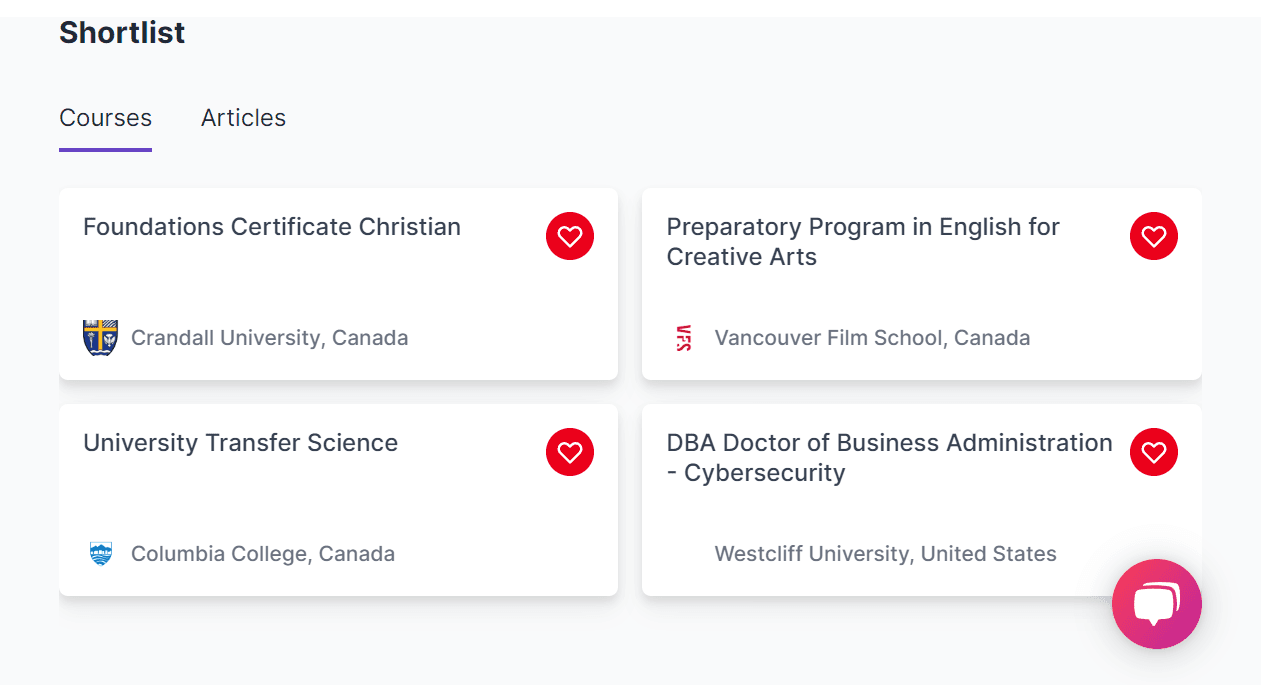How do I filter and shortlist courses?
Updated on Dec 4, 2025Our filter and shortlist feature is here to make your study-abroad process a whole lot smoother!
Here’s how to add filters on the Edvoy app:
1) Head to the courses and institutions section, and select the Filters option at the bottom.
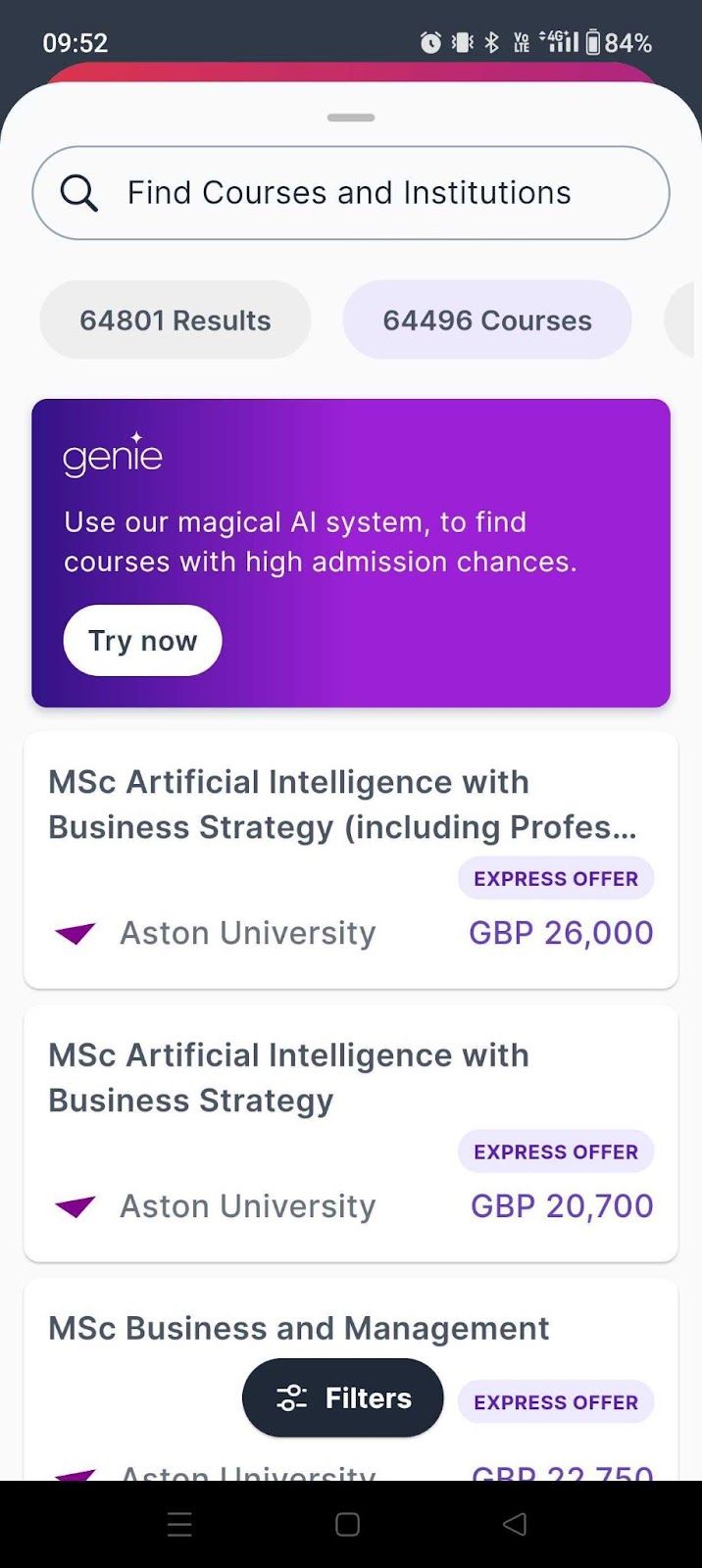
2) You’ll see a list of filter options based on study preferences, course options, English language test waiver and budget. Set your preferences and continue.

3) The filters are now set, and you can see the list of courses based on your preferences.
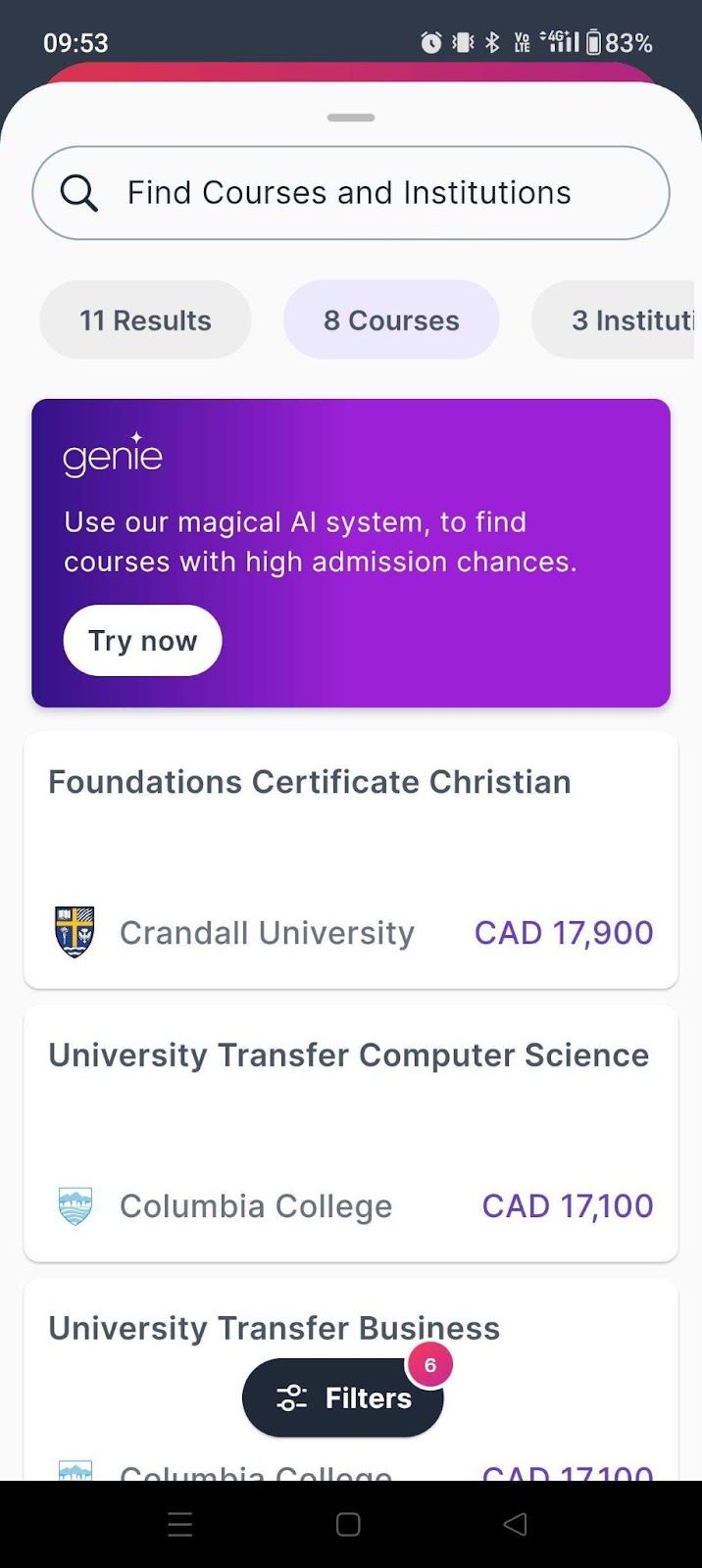
Here’s how to shortlist courses on the Edvoy app:
1) Open the course you wish to shortlist.
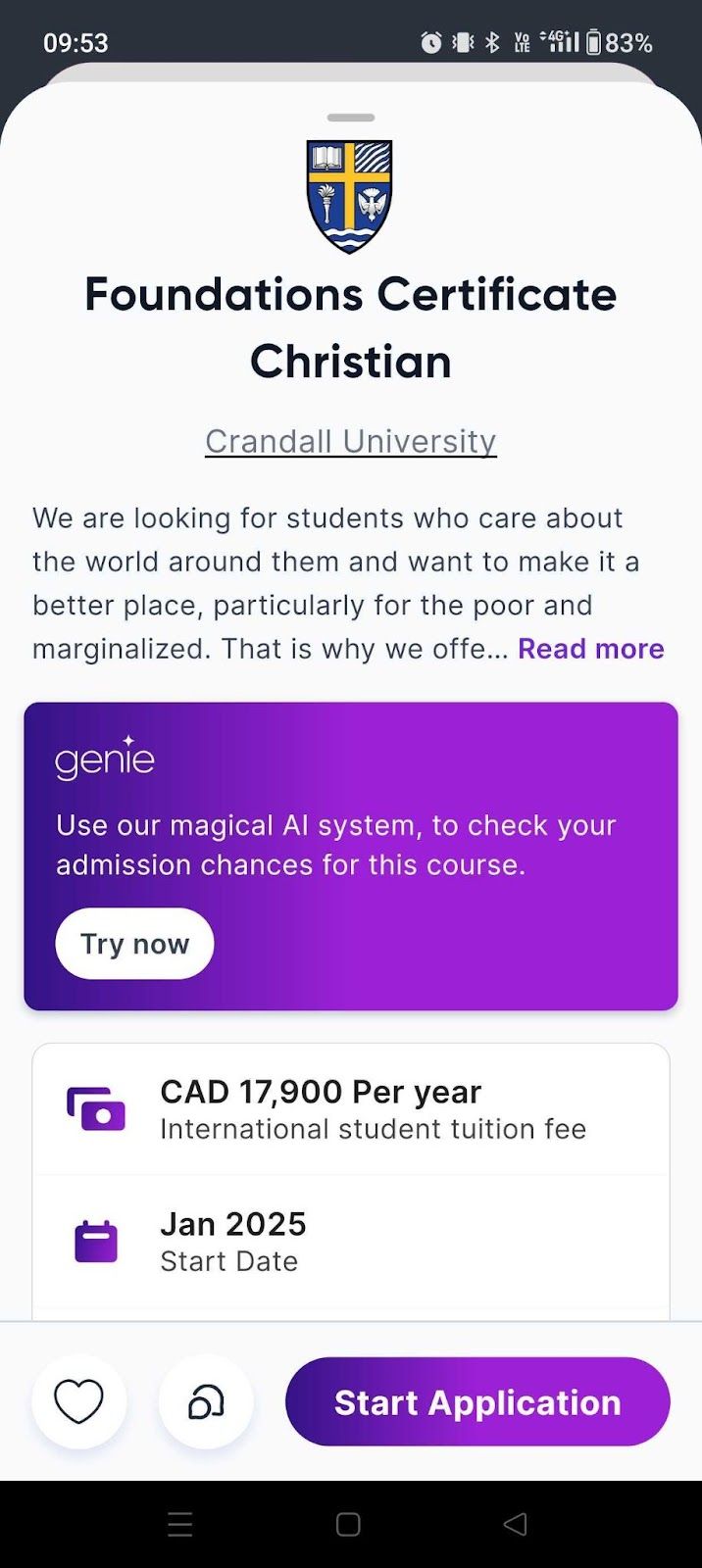
2) Select the heart option at the bottom and you’re done! The course has been added to your Shortlists.
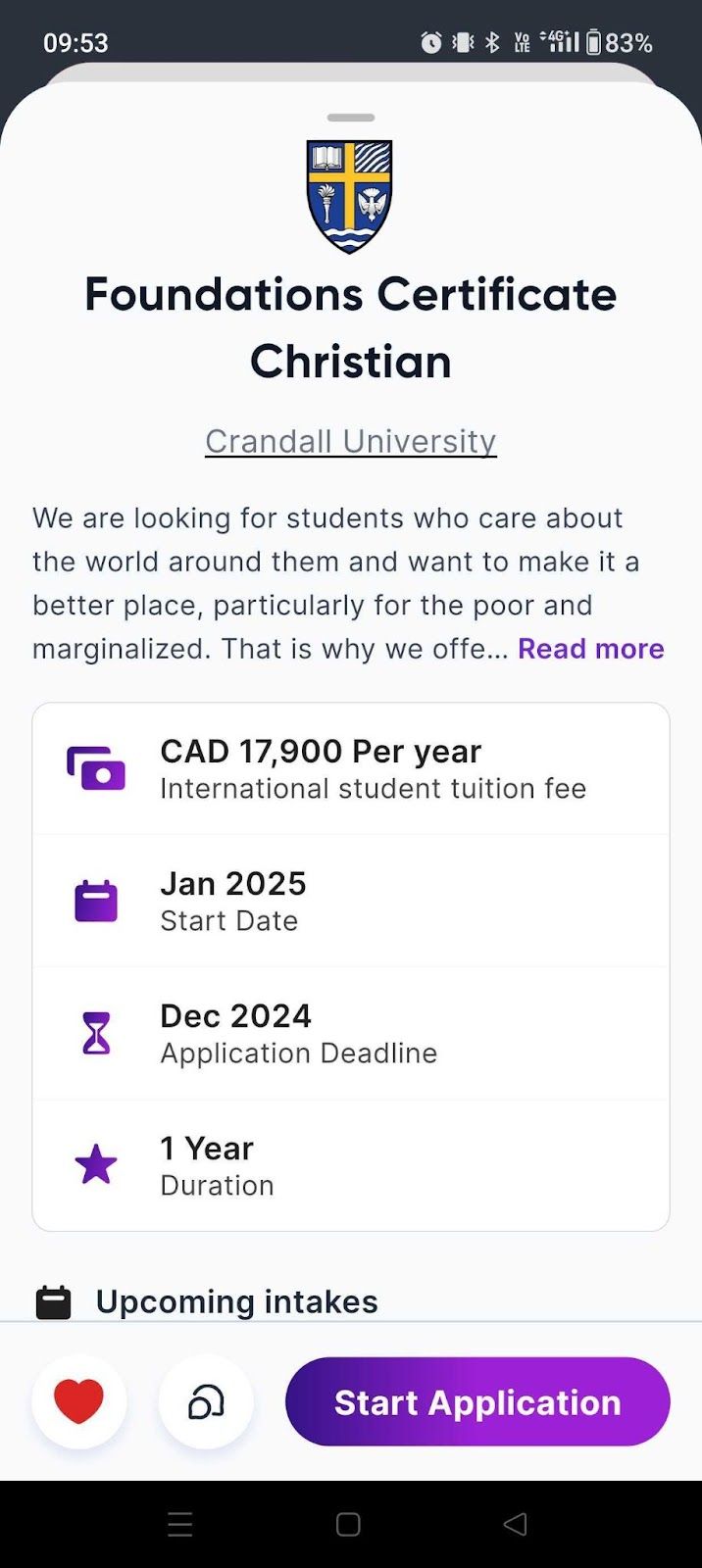
3) To view your shortlists, head to your profile and select Shortlist.
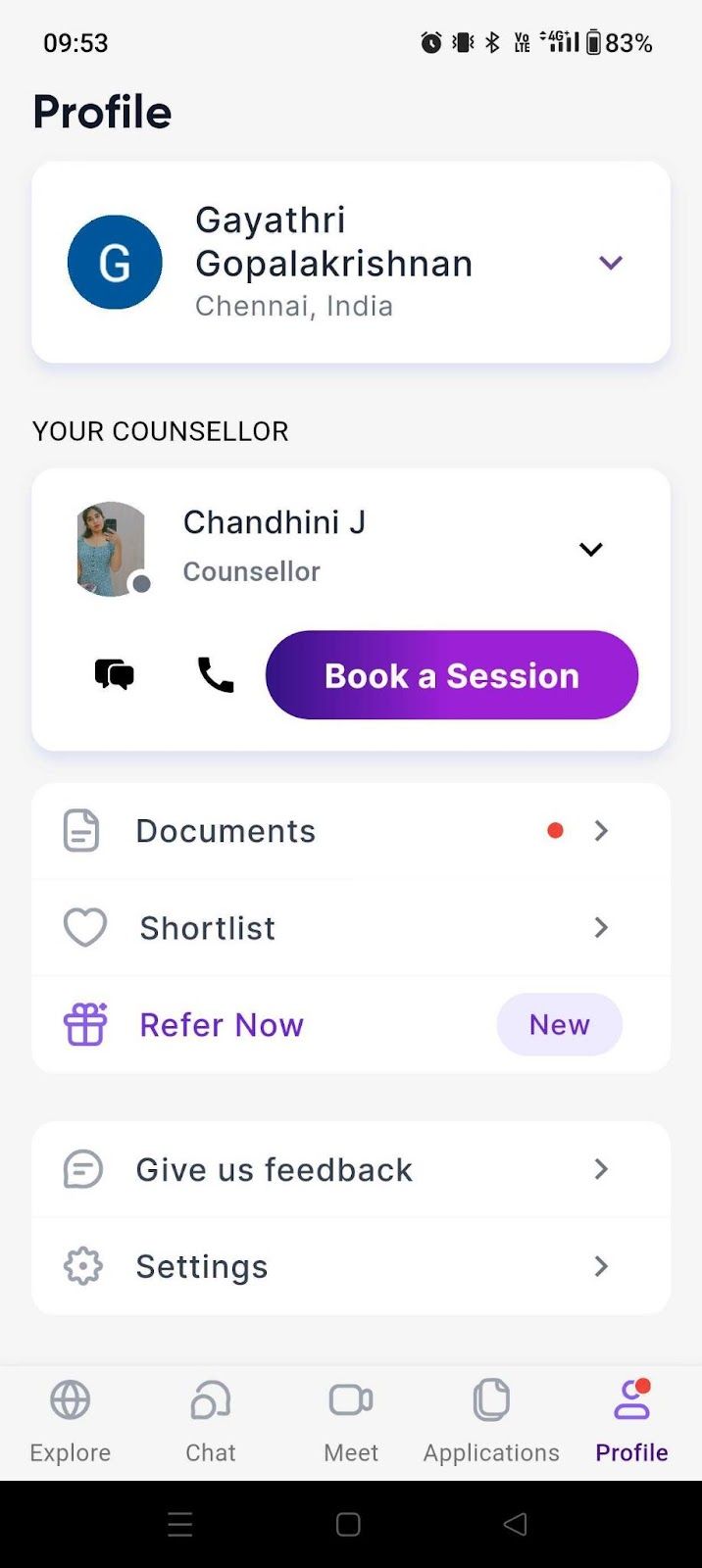
4) You can view the complete list of shortlisted courses here!

How to filter courses on portal:
1) Head to edvoy.com and go to the search option.
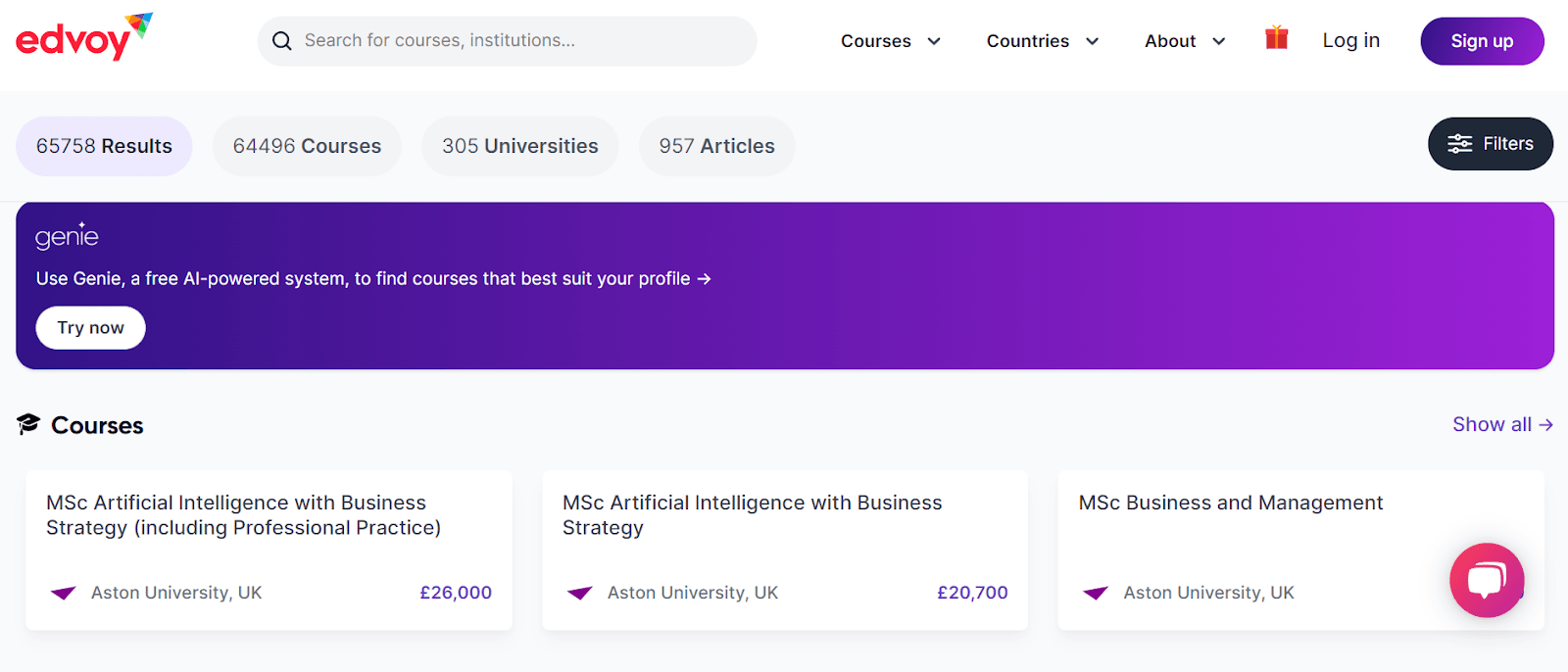
2) Select the Filters option on the right side and set your preferences.
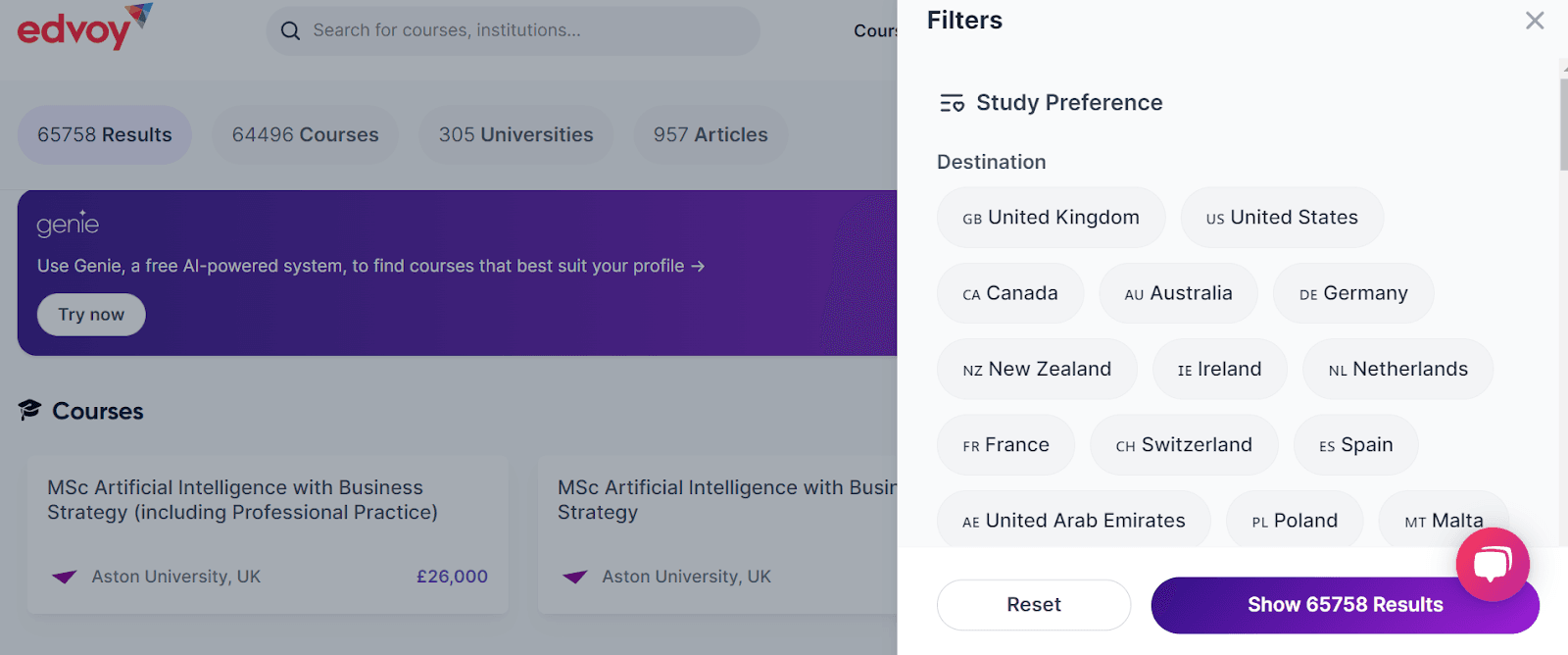
3) You’ll see a list of courses based on your preferences.
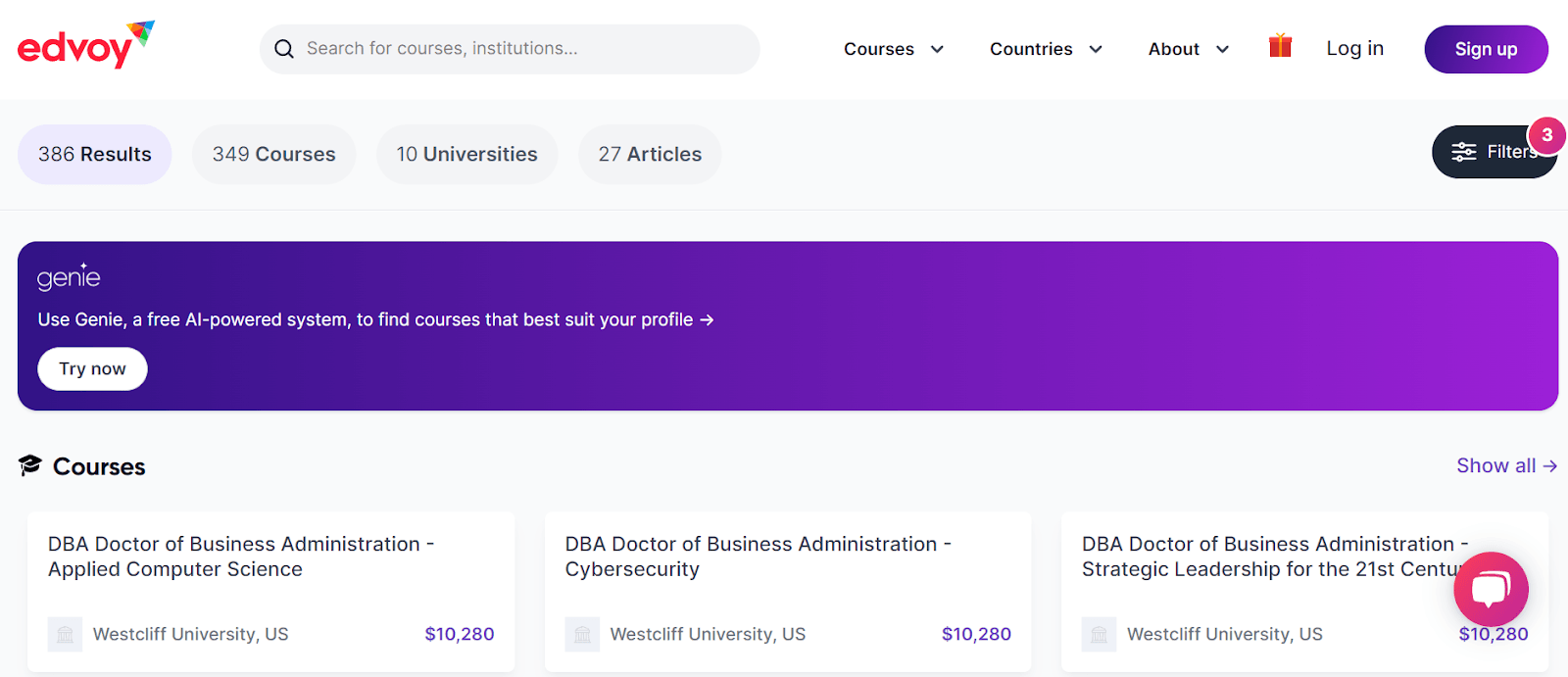
How to shortlist courses on portal:
1) To shortlist courses, you’ll first need to sign up. Once done, open the course you wish to shortlist and select the heart icon on the right.
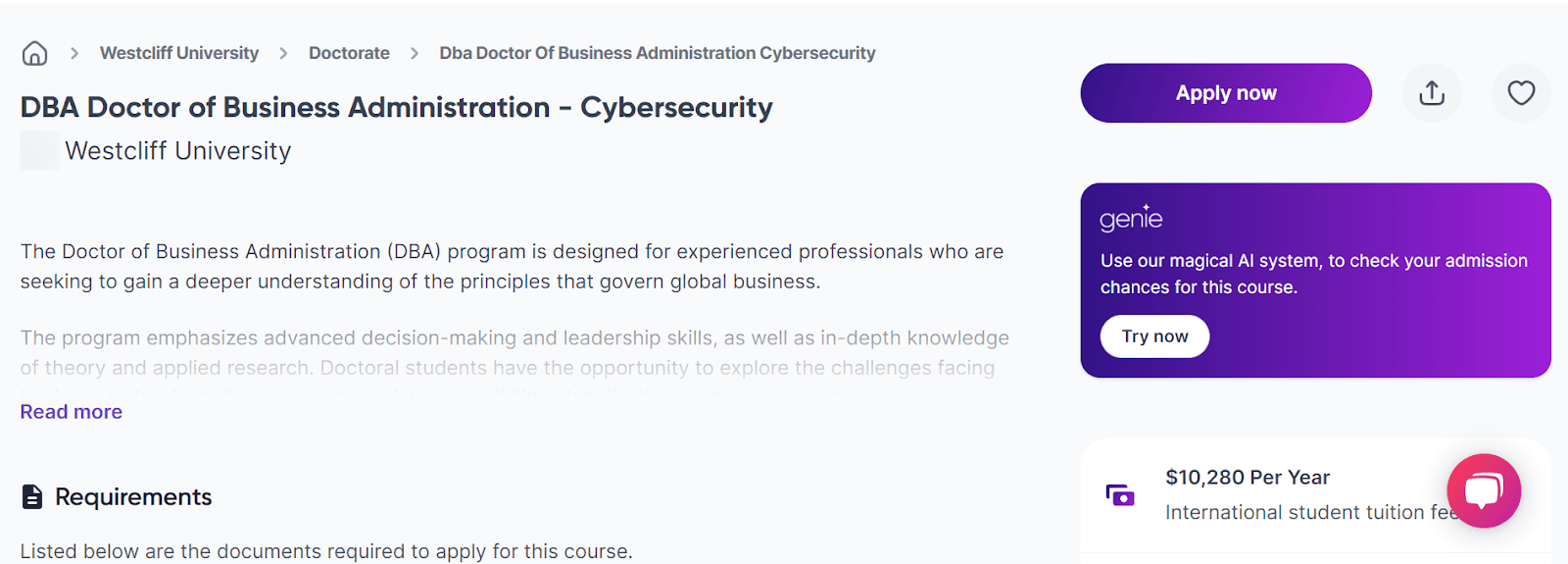
2) The course is now shortlisted.
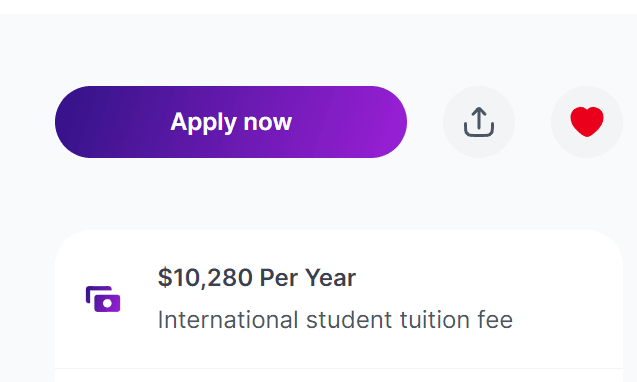
3) To view all your shortlisted courses, head to your profile icon on the top right and select Shortlist. It’s that simple!