How to search for university tuition fees through Edvoy?
Updated on Nov 14, 2025Learn to search for university tuition fees and course fees in just a few clicks through Edvoy.
Edvoy helps you turn your aspirations into a global education journey, making your decision process seamless. Discover the perfect institution to boost your business acumen.
Start your study abroad journey with Edvoy.
Get in touch with a friendly Edvoy counsellor and download the app today.
Search for university tuition fees through the Edvoy portal
1. Sign up on the Edvoy home page and try out Genie, our AI-powered course search.

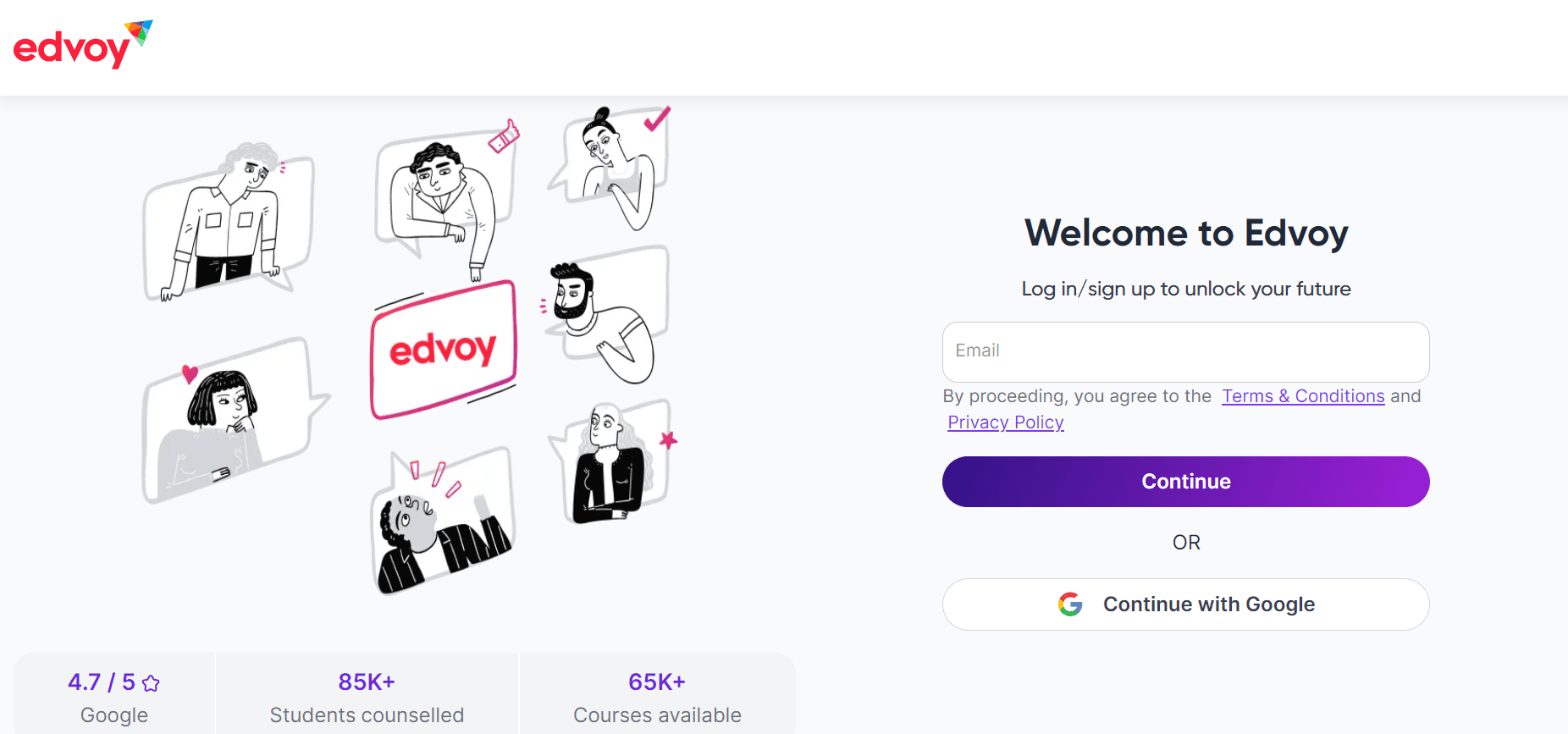
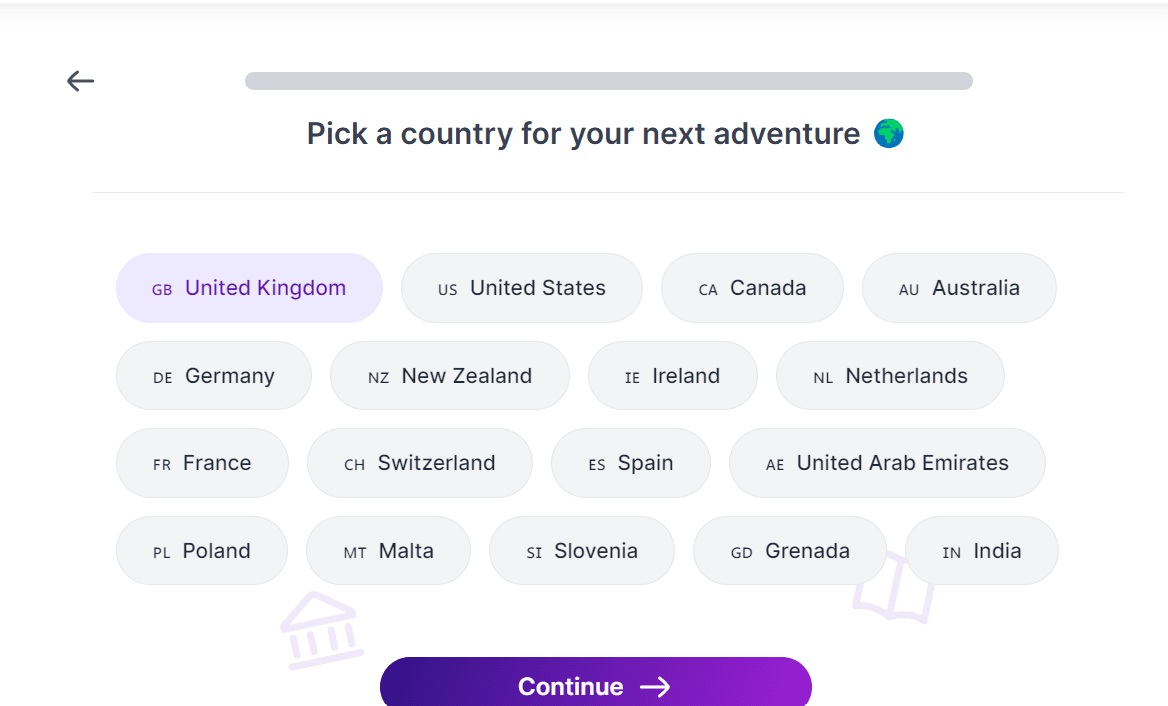
2. Once done, you'll be taken to a results page with course matches categorised as Easy to get in, Give it a try and Tough to get in, based on admission prospects.
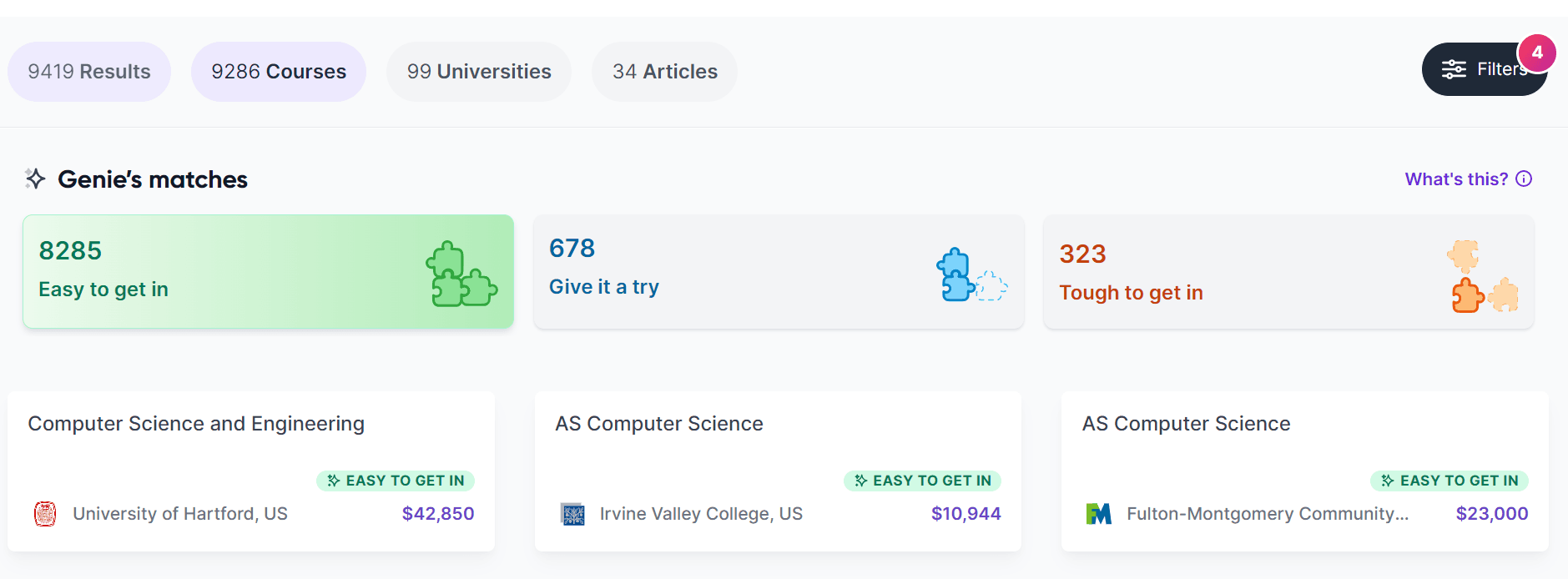
Scroll down to find the list of courses and their fees.
3. You can also head to the Universities tab and select a University. For ex, Texas State University.
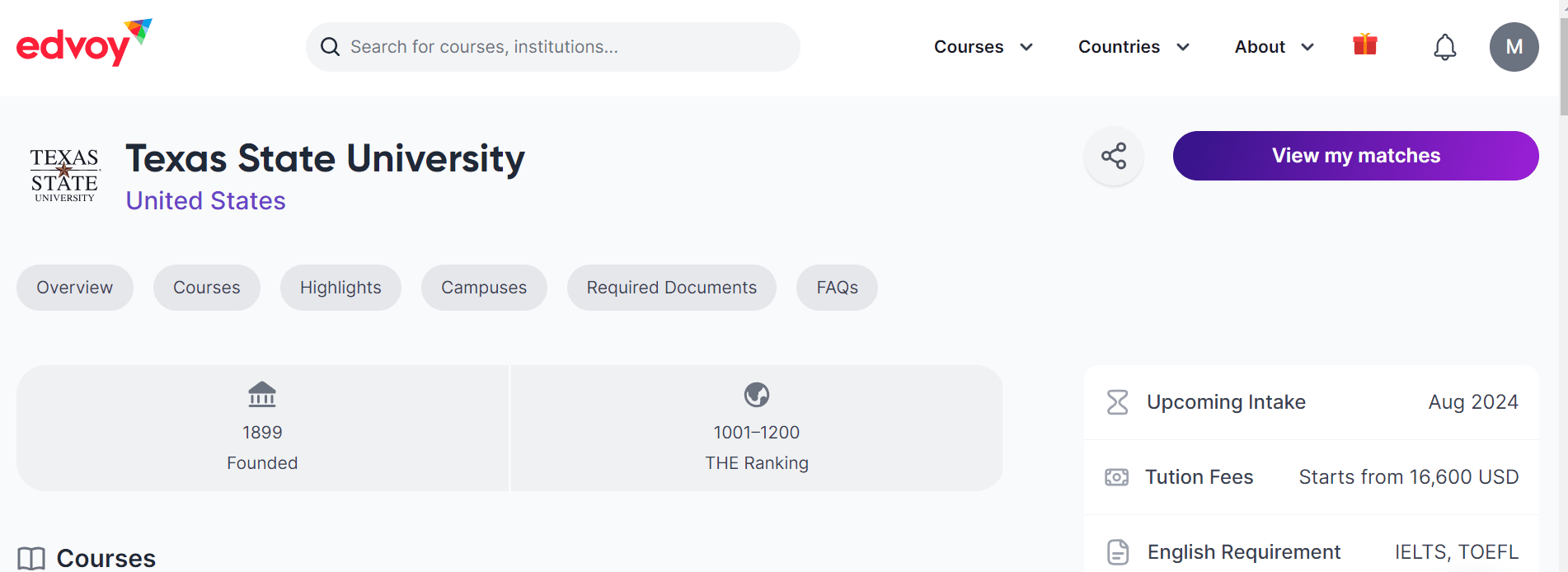
4. Select the View all matches button. You'll be taken to a results page with courses from the selected University and their respective tuition fees.
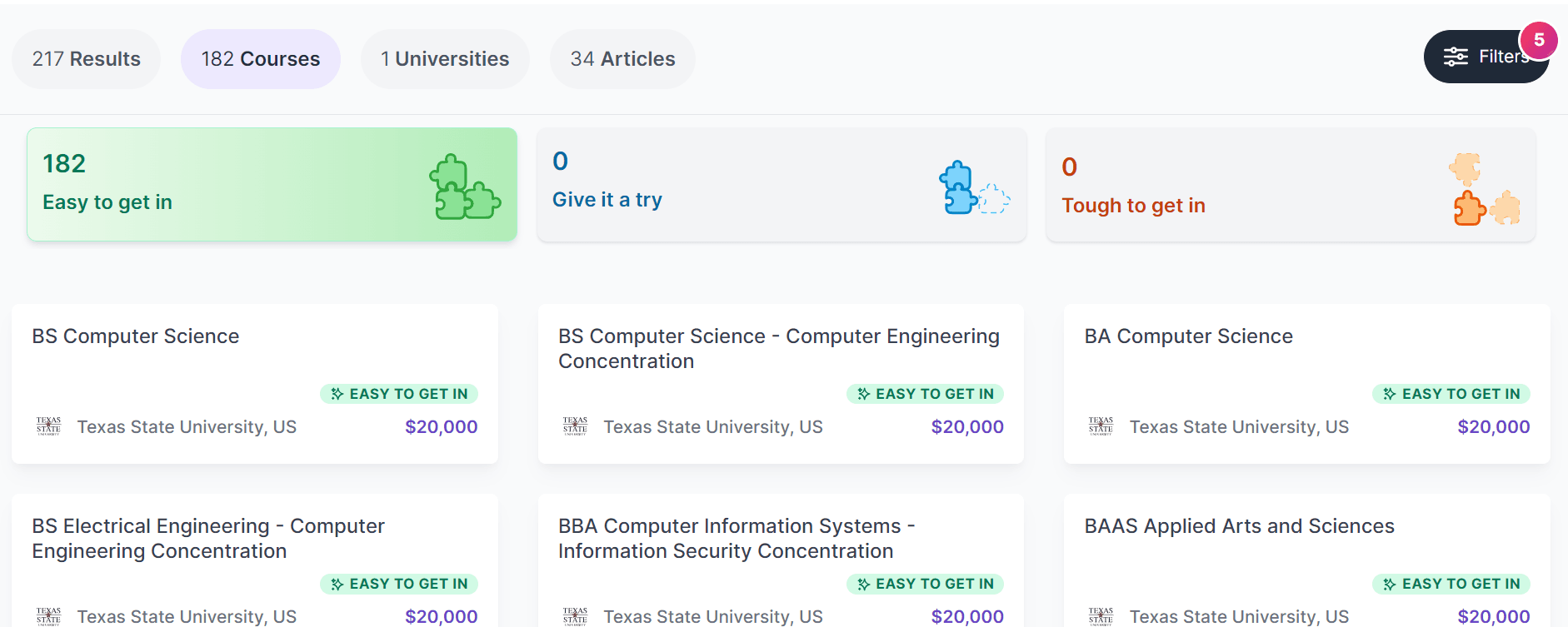
You can click on a course for more information about it.
5. You can also use the Filters to select the range of tuition fees that fall within your budget.
6. Click the Filters option.
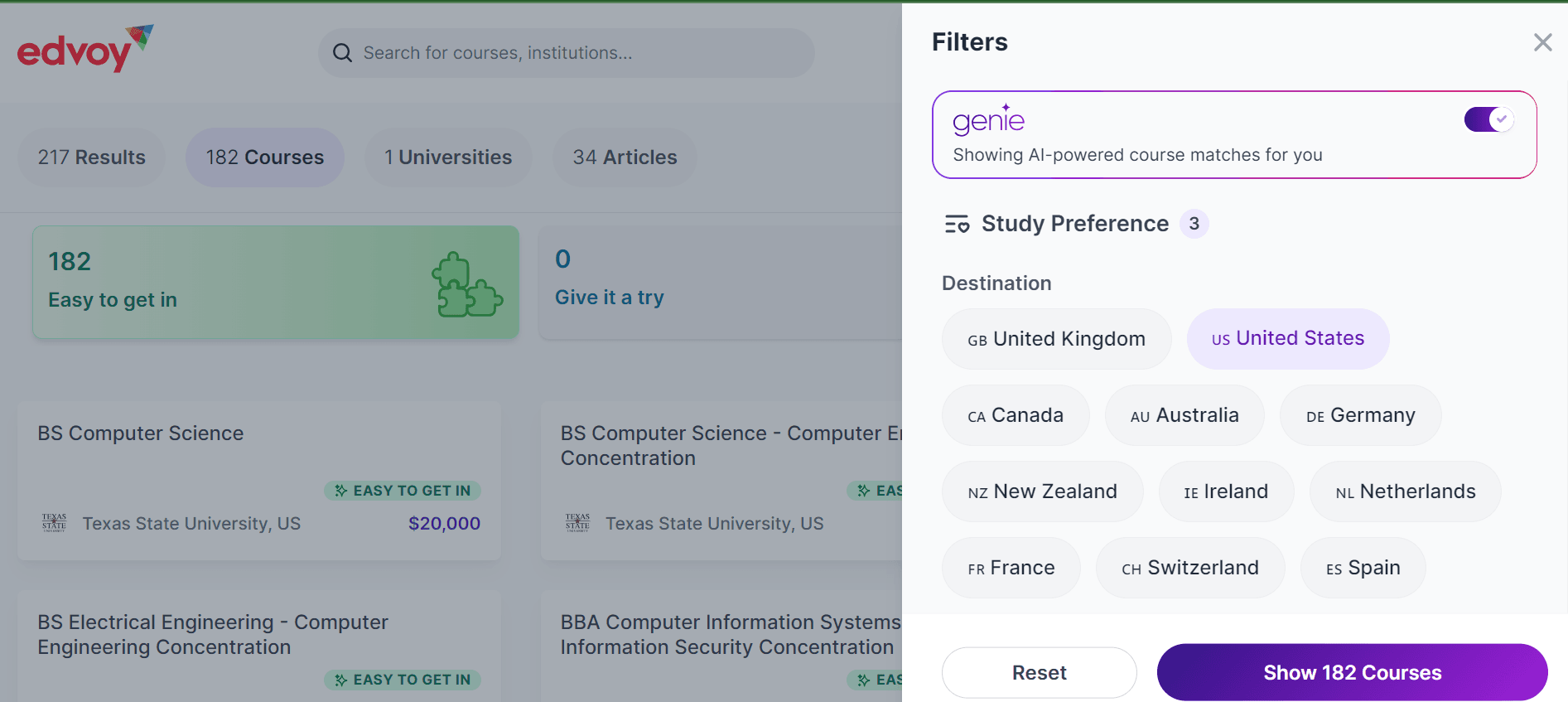
7. Scroll down to the Fees range section. Select the range of tuition fees and click on the Show results button.
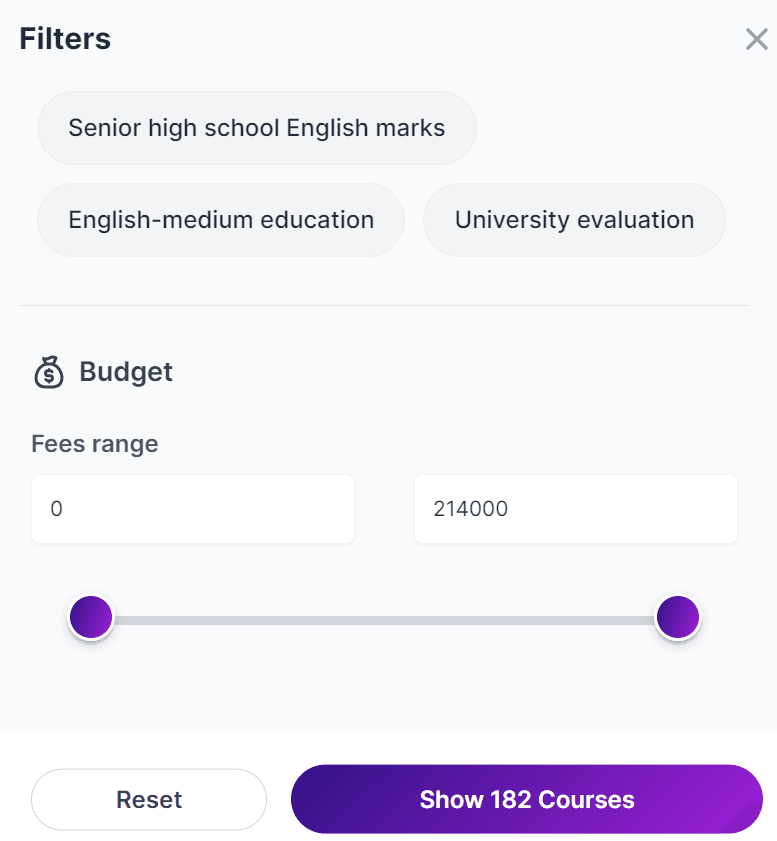
Search for university tuition fee through the Edvoy app
1. Log in to the Edvoy app from your mobile.
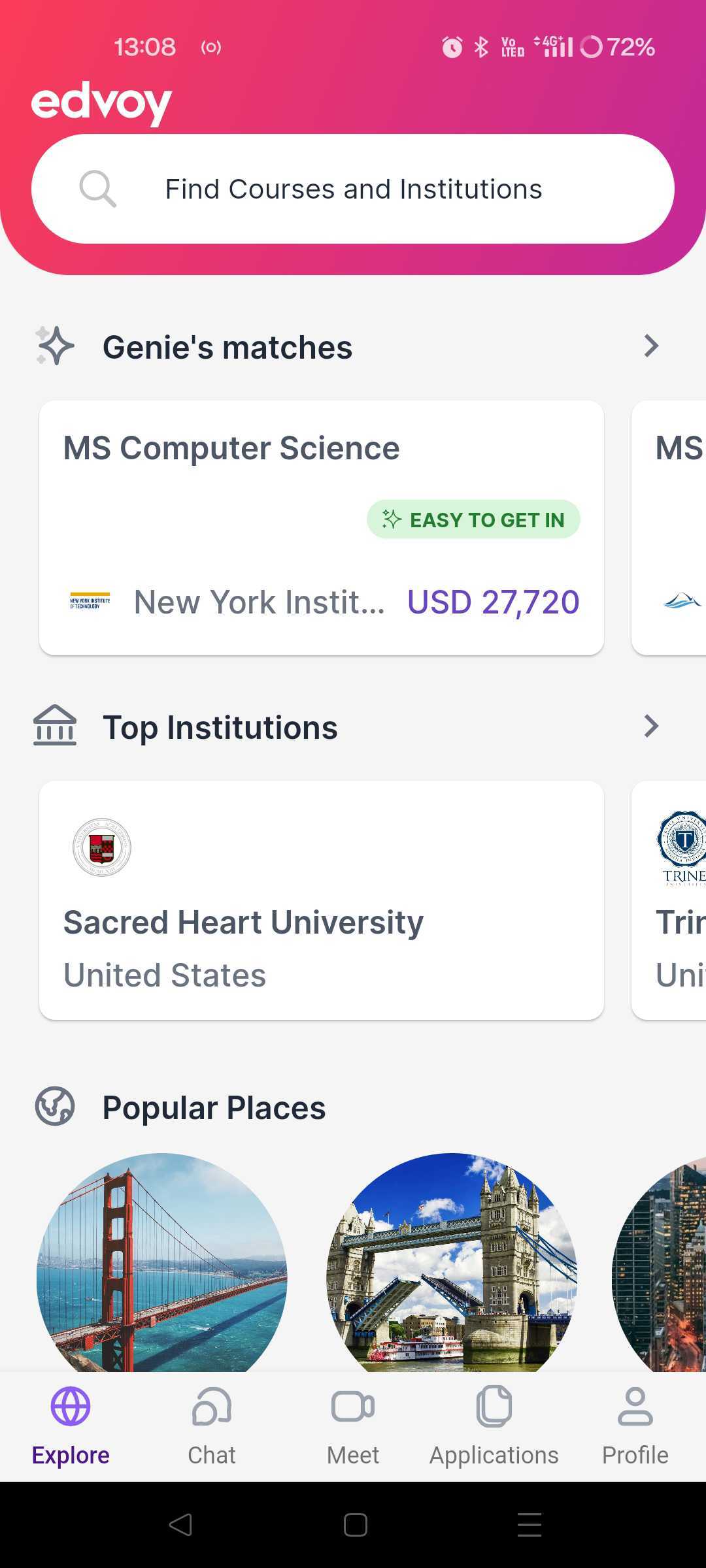
Select Genie's matches to view all the course matches and the respective tuition fees.
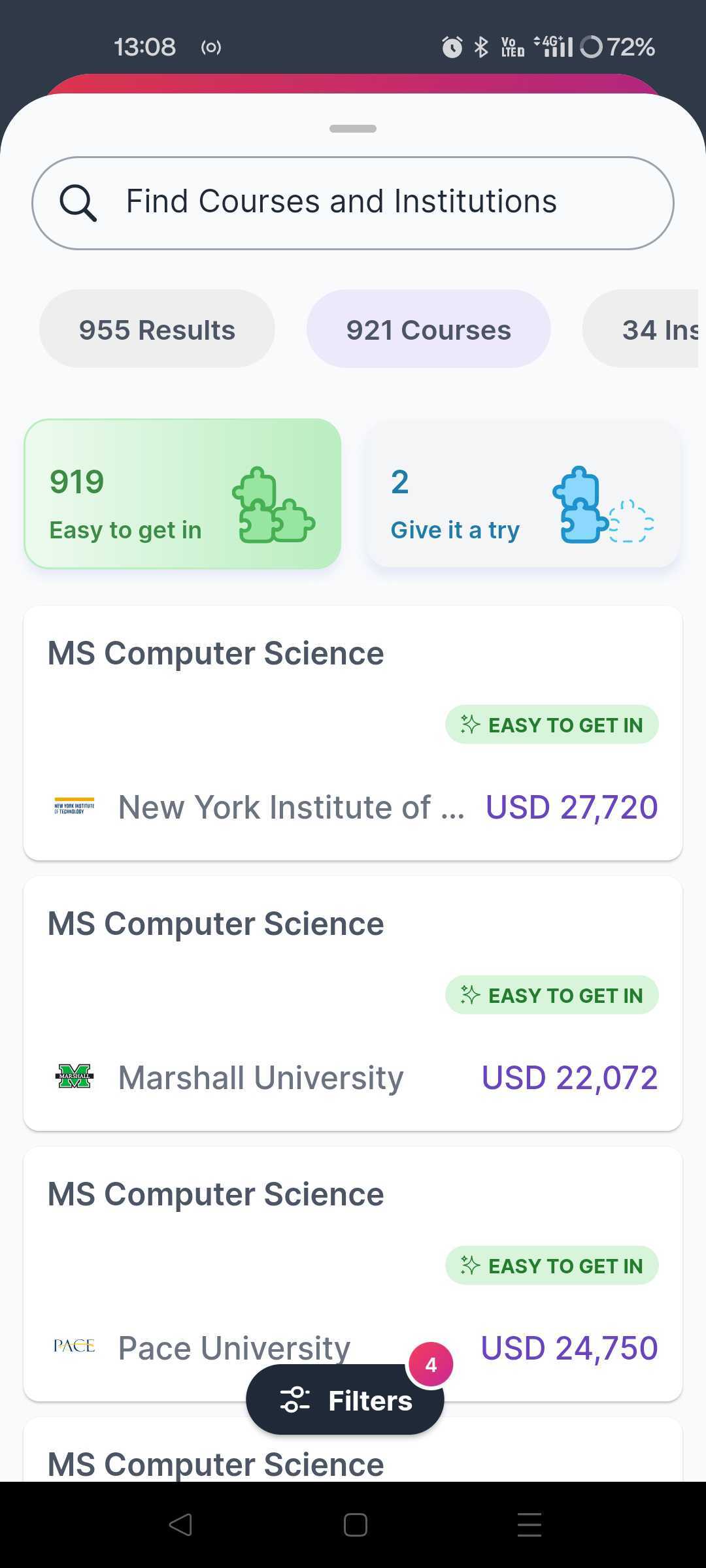
2. Select the Institutions tab for a list of top universities.
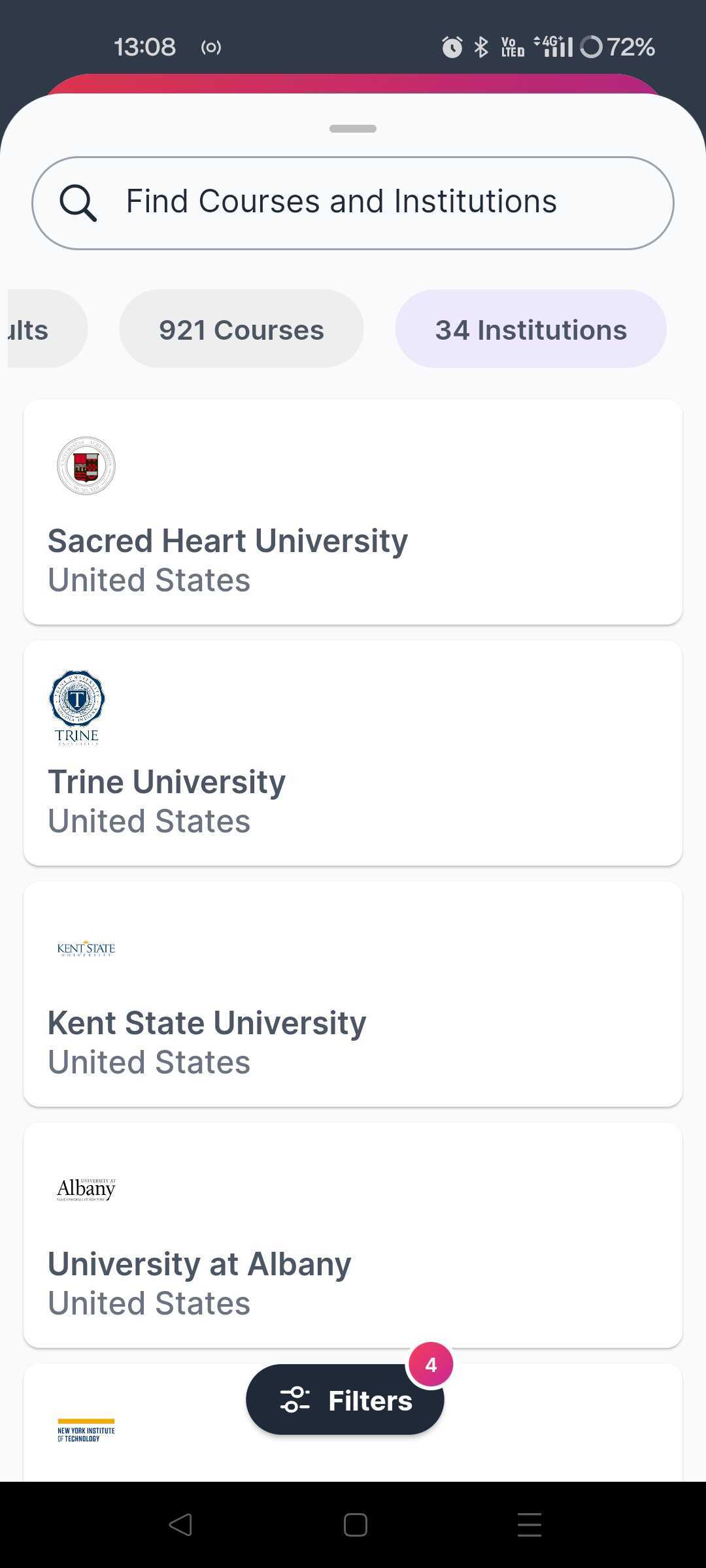
3. Select a university of your choice.
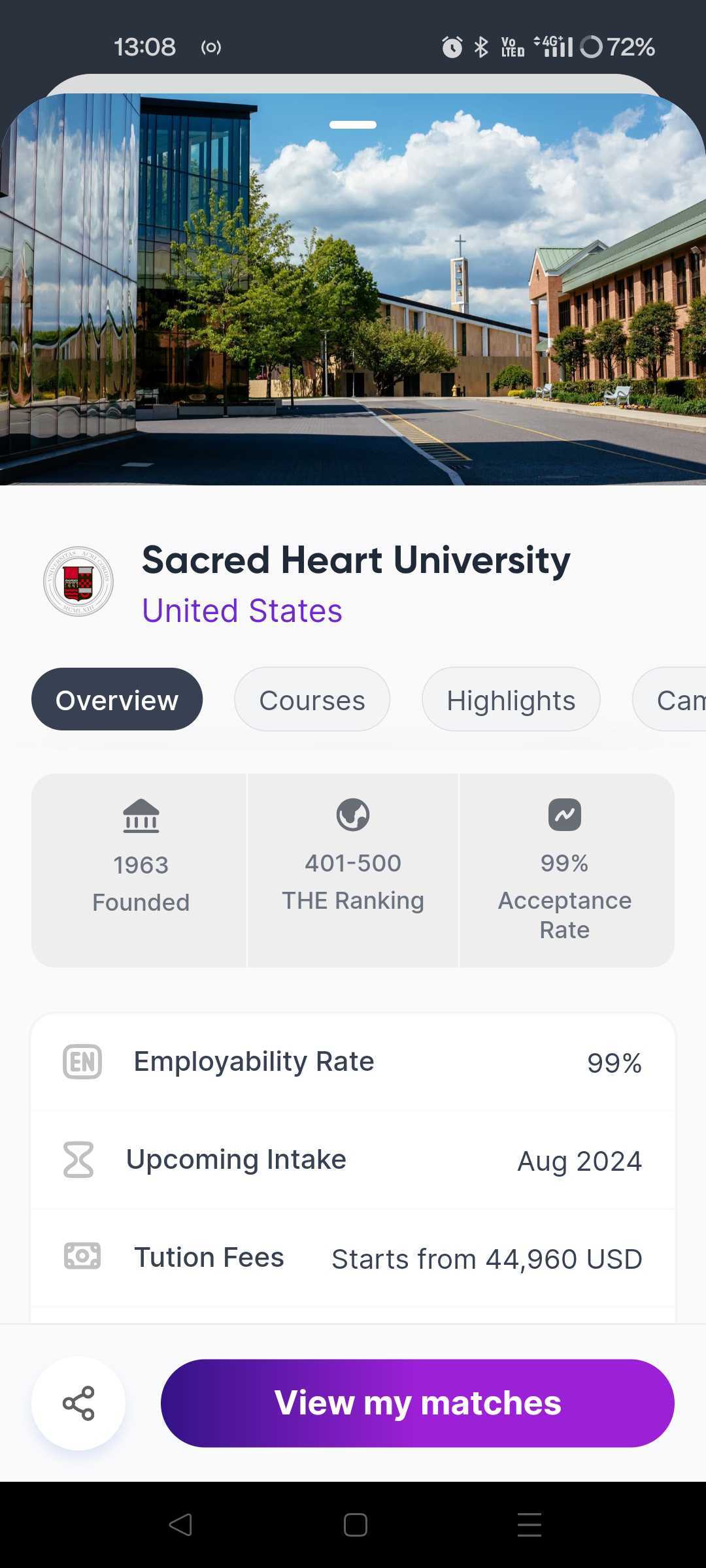
Select the View my matches button. You'll be taken to a list of courses from the selected university, with the tuition fees mentioned.
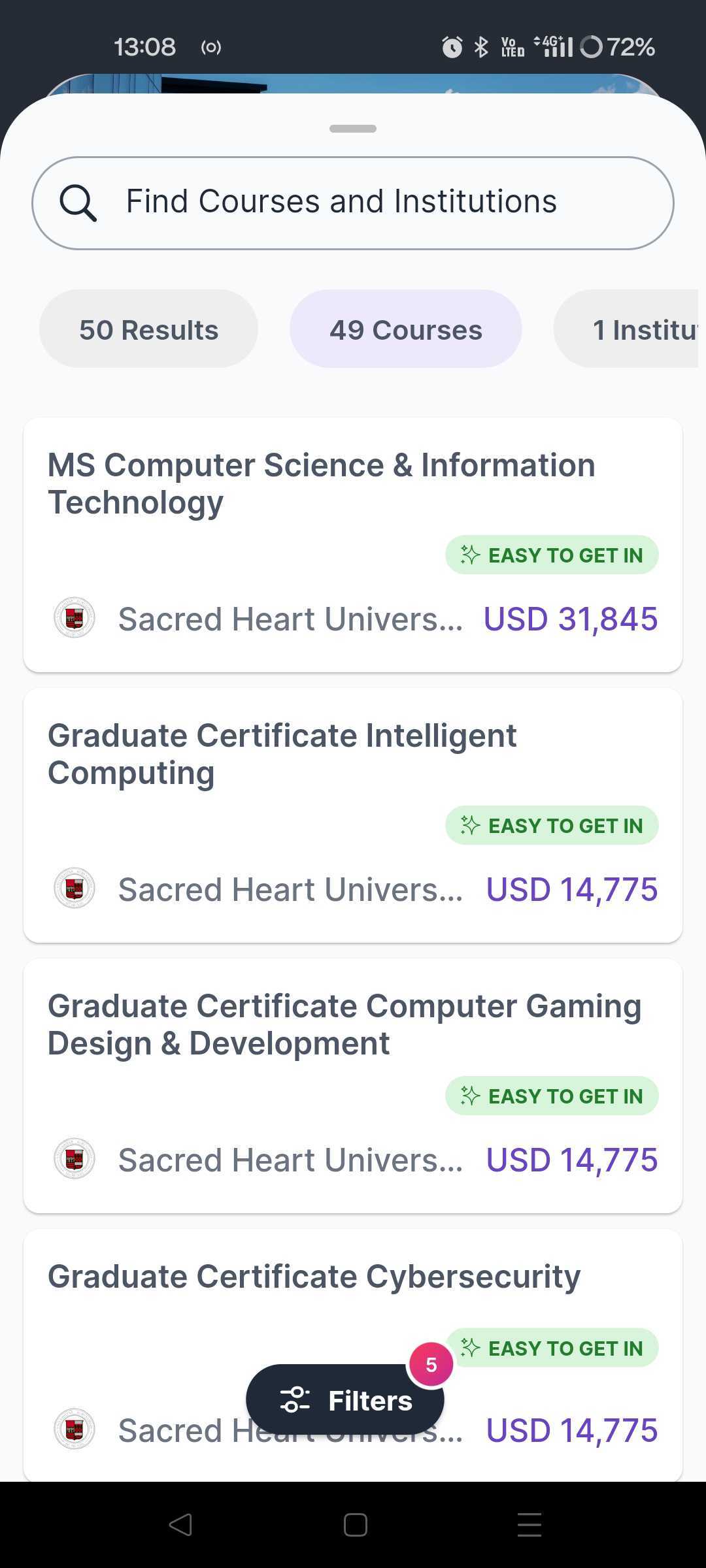
You can click on a course for more information.
You can also use the Filters to select the range of tuition fees that fall within your budget.
4. Click the Filters option at the bottom. You'll find a list of options.
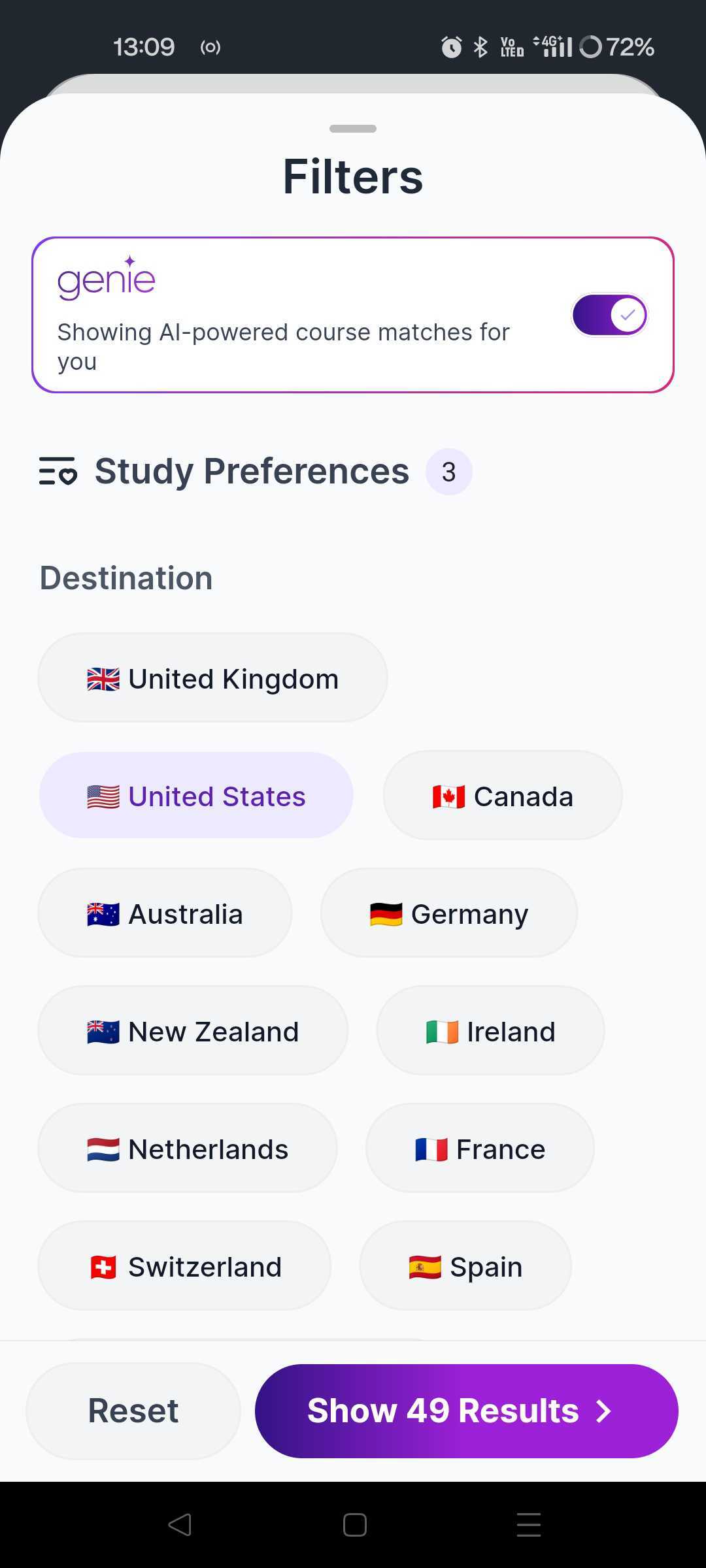
5. Scroll down to the Fees Range section. Select the range of tuition fees and click on the Show Results button.
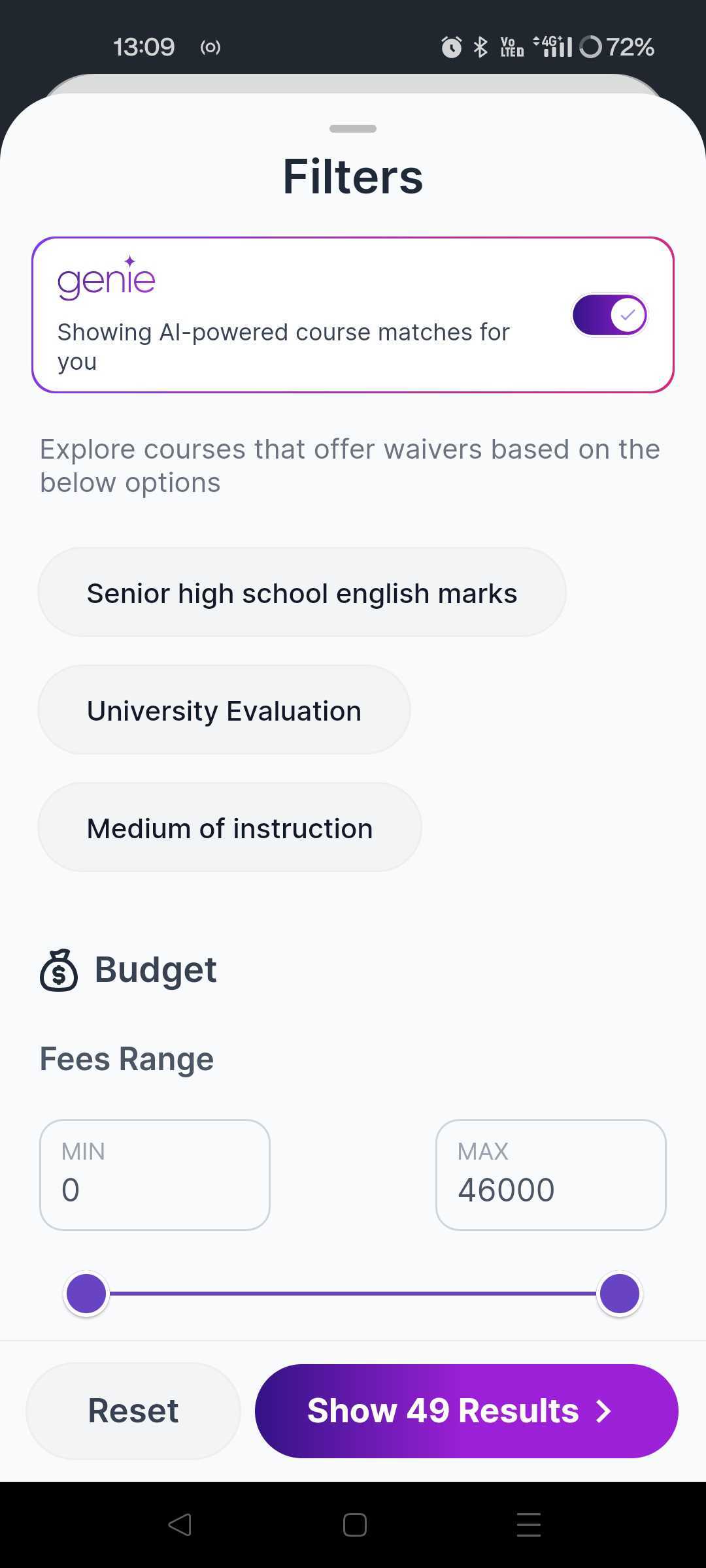
For more information or assistance, feel free to book a remote counselling session with your dedicated education expert and they'll be more than happy to assist you!